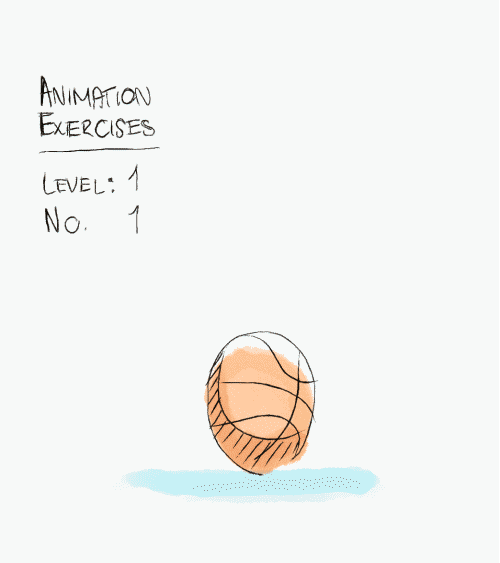This class we took a look at your walk cycles and then I demonstrated a run cycle.
Items covered in class
-Gimbal lock rotation
-Very complicated, but you will run into this. Google for more information if you are not clear.
-Euler filter
-Using the extra gimbal controls for the arms on the Norman rig.
Run cycle
-Run cycle is different from walk because both feet never touch the ground at the same time
-Many mechanics are similar to walk cycle such as, twisting of shoulder and hips, torso up and down motion, and torso/spine/head rotation.
Graph Editor
-You can isolate certain curves by selecting which channel you want to see and then going to Show > Show Selected Type(s).
Run Cycles
Here are some references for your run cycles.
This video shows something that is interesting to note. This girl is shown landing on the balls of her feet instead of her heel, which is what I showed you in class. That's ok! That's very realistic, since jogging this way is better for your knees.
Chiari Porri
I recently found this animator's vimeo page from a friend. She has great tutorials on how she does and walk and run cycle. Please watch these so you can supplement what you already know.
BTW I know this eleven rig seems appealing, but as you can see from her walk cycle video starting in Maya 2015, the rig starts to break.
Female Walk Cycle - Workflow Tutorial from Chiara Porri on Vimeo.
Run Cycle - Tutorial from Chiara Porri on Vimeo.
Run Cycle - Tutorial from Chiara Porri on Vimeo.
HOMEWORK
Based on critiques in class, please revise your walk cycles. Polish them up! Perhaps you can use it on an animation reel!
Next do a run cycle!
-Please playblast 3 quicktimes, one for each camera angle. Those angles are front, side, and RenderCam. Please email them before class begins. We will critique them at the beginning of class.
-Please playblast 3 quicktimes, one for each camera angle. Those angles are front, side, and RenderCam. Please email them before class begins. We will critique them at the beginning of class.