During our second class, we took a quick look at your drawings, and will save them for later when we pose a 3D character in Maya.
I continued to talk about maya animation tools while also demonstrating my approach to animating a ball bounce. First I animated the ball bouncing up and down, and than added some forward movement. I was not able to get to squash and stretch, but we can cover that during the next class.
When animating the ball, the main controls you will be using is the move (blue), and rotate (red). Remember that the Master (yellow) control is only used to place the ball.
Other topics covered:
- Explained how curves are used in Maya, more specifically, for animation. We always set keyframes on curves. Not geometry.
- Describe the nature of Maya assets, or "rigs".
- Explained how to reference a rig into maya and why we do it. Because animators are dumb and can break things.
- Holding "i" and middle mouse release to add keyframes in the graph editor.
- Values in Maya can be adjusted with some scripting math. If you want translate y to be twice as high you can write in the box: *=2 which means multiply by 2. Other operations can be done using + (plus), - (minus) and / (divide).
- Demonstrating weighted tangents in the graph editor.
- How to render, or playblast your animation. Playblasting as a quicktime (qt) with H.264 compression is great for emailing.
Ball Bounce reference:
Here are some materials to help you in your ball bouncing exercises. They range from images to youtube tutorials. If you seek more information that I provide, please feel free to search google or youtube for more resources. There is plenty out there to assist you! Ignore the squash and stretch for now.
Supplemental tutorials:
Setting Key Frames
Graph Editor
Ball Bounce
Ball Bounce
Home Work!
Please do bounce animations similar to what I demonstrated in class, without squash and stretch.
Please playblast a quicktime for each animation. Please be mindful of where you place your camera when playblasting. Try to think of the most interesting angle and compositon that best shows off your animation.
Email me your quicktimes movie files before class begins please!
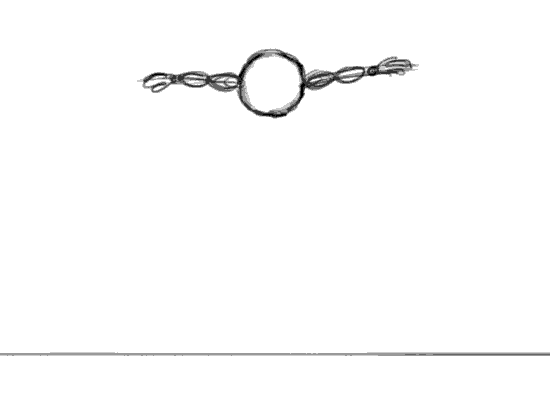
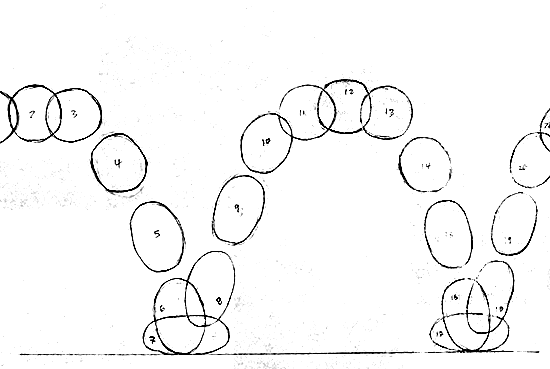
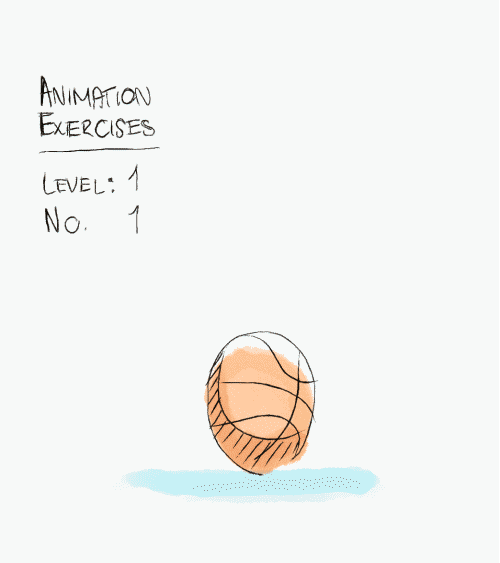

No comments:
Post a Comment